
Welcome energy savings can be found with LumenIZE® control systems. This is because lamps that are dimmed to create natural solar cycles draw less energy per cycle than those that are simply used at a fixed voltage or 100% output all day long. The amount of energy saved per user will differ of course and if directly linked to the length and depth of dimming cycles and the period per day of full illumination.
Over a range of live tests, we found that products used with the LumenIZE® App over a 9-hour cycle and with a 4-hour full 100% output saved 30% of electricity* used when compared to non-dimming lamps used over the same period. The length of the day cycle, graduation of the dimming curve and period of running at 100% output will impact this average saving. * Quoted test 8w ShadeDweller-Pro. 100% output for 9 hours = 0.07kwh. 8w ShadeDweller-Pro with LumenIZE® control = 0.05kwh. running at 246v 50hz. Measured with Ketotek meter.
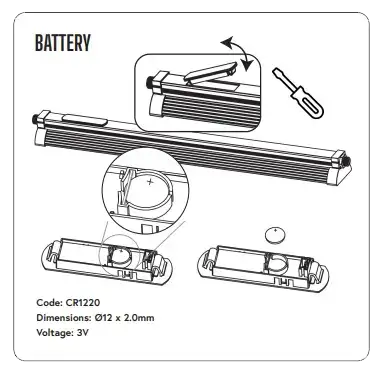
Backup battery exchange - ProT5 and JungleDawn LED Bars with integrated LumenIZE® ability have been fitted with an internal battery backup. This simply means that the programmes that you set via the LumenIZE® app are stored within the lamp itself rather than on your device. This ensures the continuing function of the programme and clock in the event of a power failure or any phone issues. The lamp will not illuminate in the event of a localised power failure but the clock will continue to function. This means that when power is returned to the product the clock is still running and the lamp will carry on within the settings that you have created. If you choose to not use the product for any length of time and it is removed from power, the clock will continue to run which will drain the battery. You can stop this by using the reset function.
The internal battery is a CR1220 standard cell. The average life of this battery is 2-3 years with normal function. The battery can however be replaced. Remove all power from the lamp (unplug). Make sure that the lamp is unplugged then use a smooth flat tool to gently lift the plastic cover from the top of the bar, taking care not to damage the seal. Lift the unit out carefully making sure that you do not stretch the wiring or touch the components. Remove and replace the battery. Make sure that the seal is in place, firmly replace the plastic cover into the unit, refresh your app and adjust any settings that may have been interrupted.
If you forget or lose a password for an individual kit you can reset the kit with a simple manual process. Turn the lamp on as usual, then use the power switch on the power lead and switch the kit off for 3 seconds, then on for 1 second, then off for 3 seconds, then on for 1 second, then off for 3 seconds. Repeat this pattern 3 times and this will restore the factory settings. This will reset the lamp that is being controlled with the switch, but will also reset ALL LAMPS in a chain if linked. Please remove linking if you do not wish to reset all lamps in the chain. This is a hard reset and lamp programming and names will be lost and will need to be reprogrammed.
LumenIZE® product has been designed so that it can be used with or without the use of the LumenIZE® app. In this way, new products can be switched on at a pre-set 100% output directly from the box. There is NO method to provide dimming control to this product outside of the use of the LumenIZE® app. Therefore, dimming is not functional. To benefit from programming the LumenIZE® app should be used. If a previously used product is used then it will arrive with the pre-existing programme running internally as set from the previous use. This can be overridden by connecting the lamp to the LumenIZE® App or via the ‘restart’ process. If you decide to use LumenIZE® lamps without the benefits of the APP and at 100% output, then standard timers can be used to switch the lamp on and off.
However, this will still place a drain against the battery when compared to those systems where internal timers are used and power is maintained 24/7 to the lamps.
The Arcadia Reptile LumenIZE® app has been designed to be easy to use, intuitive and easy to read. Please refer to the videos that cover app programming for the step-by-step programming of lamps. However, you can use the following text guide to get started.
LumenIZE® has 2 pre-set ‘Light cycles’ should you wish to use them. Or you can create up to 5 custom settings of your choice for easy lamp control. Further to this, each lamp can have its own cycles programmed should you so wish, (programming is internal to the lamp, not the device).
Setting up a bespoke programme is easy. Select the lamp that you wish to control. Press Custom mode 1-5. Press ‘Add time slot’. Use the wheels to select your first time in the AM. This should be set via the slider to 0%. Press ok. Press ‘Add time slot’ and add in the time that you wish the lamp to be running at 100% (this may be 12 midday or similar). Move the slider up to 100% in this time slot. Again, press ‘add time slot’ and repeat at 0% for lights out. You can have any variation and as many ‘time slot’ function commands as you wish. For example, you may wish to run at 50% out for a certain time or to prolong periods of lower energy to provide seasonality. You must however ‘bookend’ the programming of each lamp at 0% output at the beginning of the day and the end of the day. For example, if you had 7 am 50%, 12 midday 100% and 6 pm 0% what would happen is that the programme would drop to 0% at 6 pm but then VERY slowly bring the system back up through the night so that it reached 50% output by 7 am. If the system sees 0% at 6 pm and 0% at 7 am it will maintain 0% until 7 am. The choice is always yours with LumenIZE®.
1. When you have set up the daily function that you wish to run it is easy to ‘copy and paste’ this to other lamps. Simply press ‘Save schedule’, select another lamp and press ‘Apply schedule’.
2. If you wish to delete a ‘time slot’, simply press and hold that time slot over the ‘clock’ and a ‘delete time slot’ button will appear.
3. Pressing ‘brightness’ at the bottom of the screen will show you a graph of your lighting pattern.
4. The ‘My devices’ button will scan for LumenIZE® devices.
5. The ‘My animals records’ button is simply a page that allows you to make notes.
6. Refresh each lamp monthly by pressing on the lamp and using the ‘full power test’ button. This will refresh the programme and the internal clock
DO NOT USE WITH TIMERS IF THE PRODUCT IS CONNECTED TO THE APP, LumenIZE® products when connected to the LumenIZE® app have an inbuilt clock that has a battery backup. If timers are used this will remove all power from the fitting when off and needlessly drain the battery. Connect directly to mains. Surge protectors are advised.

CONTACT US
info@arcadia-reptile.com
Web Design by Soracle Media